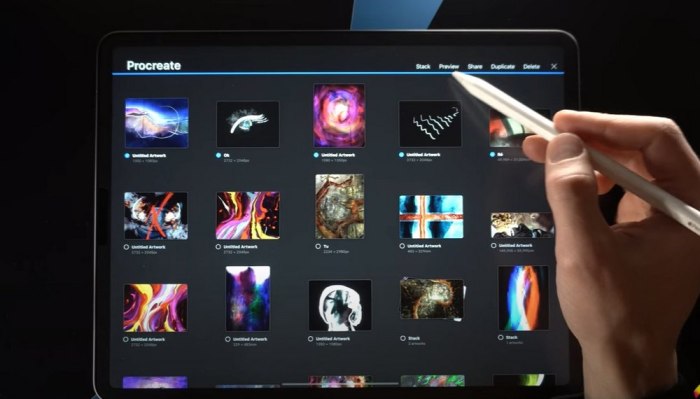Forget the days of dusty paintbrushes and messy palettes! The iPad has become a powerhouse for creative expression, and this guide is your ticket to unlocking the magic of digital art, calligraphy, drawing, and design. Whether you’re a complete newbie or looking to level up your skills, we’ll walk you through everything you need to know, from choosing the right iPad and accessories to mastering Procreate and other top-tier apps.
We’ll dive deep into the fundamentals of digital art, covering color theory, composition, perspective, and more. Get ready to master essential techniques like brushstrokes, blending, shading, and line work, all while building a strong foundation for your creative journey. Think of it as your personal art school, right in your pocket!
Mastering the iPad for Creative Expression
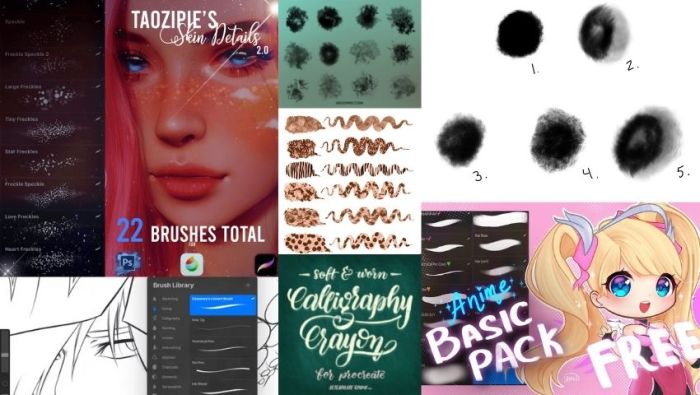
The iPad has revolutionized the way we create art, whether it’s digital painting, calligraphy, drawing, or design. Its portability, intuitive interface, and powerful apps make it an ideal tool for artists of all levels.
iPad Models for Digital Art
Choosing the right iPad model for your creative needs is crucial. Let’s explore the different options and their suitability for digital art.
iPad Pro
The iPad Pro is the flagship model, offering the most powerful performance and features. It’s the best choice for professionals and serious artists who demand the highest level of precision and detail. The iPad Pro comes in two sizes: 11-inch and 12.9-inch, with both offering a vibrant Liquid Retina display and a fast, responsive ProMotion technology for a smooth drawing experience.
The ProMotion technology allows for a refresh rate of up to 120Hz, making the display feel incredibly smooth and responsive, especially when drawing or animating. The Pro also features the Apple Pencil 2, which magnetically attaches to the side of the iPad and charges wirelessly.
The Apple Pencil 2 offers a low-latency experience, making it feel like you’re drawing directly on paper.
iPad Air
The iPad Air is a great middle ground between the iPad Pro and the standard iPad. It offers a powerful performance and a beautiful display at a more affordable price. The iPad Air is equipped with the M1 chip, which delivers impressive speed and performance for demanding creative tasks.
The 10.9-inch Liquid Retina display is vibrant and responsive, making it ideal for drawing and design. The iPad Air supports the Apple Pencil 2, providing a smooth and precise drawing experience.
Sick of feeling like a total noob with your iPad Procreate? Level up your art game with the PROCREATE ALL-IN-ONE MASTERY GUIDE – it’s the ultimate guide to mastering digital painting, calligraphy, drawing, and designing on your iPad. Want to learn from the pros?
Download And Listen Here to unlock a treasure trove of tips and tricks that will transform your artistic journey. This guide is your secret weapon to crushing it with Procreate, so ditch the beginner status and become the ultimate iPad art master!
iPad mini
The iPad mini is the most compact and portable iPad model. It’s perfect for artists who want a lightweight and travel-friendly device. Despite its small size, the iPad mini packs a punch with its powerful A15 Bionic chip and a beautiful 8.3-inch Liquid Retina display.
It supports the Apple Pencil 2, making it a great option for sketching and note-taking on the go.
Essential Accessories for Creative Work
To maximize your iPad’s creative potential, consider investing in these essential accessories.
Stylus
The Apple Pencil is the most popular stylus for iPad, offering a highly responsive and accurate drawing experience. The Apple Pencil 2 features a magnetic attachment to the iPad Pro and iPad Air, and wireless charging. It also has a double-tap feature that allows you to switch between tools or perform actions within your app.
Screen Protector
A screen protector is essential for protecting your iPad’s display from scratches and fingerprints. Choose a screen protector that is compatible with your iPad model and supports the Apple Pencil for a smooth drawing experience.
Case
A case provides protection for your iPad from bumps and drops. Choose a case that is compatible with your iPad model and allows access to all ports and buttons. Consider a case with a stand for a comfortable drawing experience.
So you wanna level up your iPad art game with the PROCREATE ALL-IN-ONE MASTERY GUIDE? You’ll be drawing like a pro in no time, but maybe you need some epic background music for your creative sessions. Check out Hans Zimmer Piano Music 35 Songs For Piano Solo , it’s like having a film score playing just for you.
Once you’ve got those sick digital art skills, you’ll be creating masterpieces that’ll make even Hans Zimmer jealous.
Exploring Essential Apps and Software

The iPad has become a powerhouse for digital artists, offering a wide range of apps that cater to various creative needs. From sketching and painting to calligraphy and design, there’s an app for every style and skill level. This section will explore the most popular and powerful apps for digital creativity on the iPad, comparing their features and functionalities to help you choose the best fit for your artistic journey.
Popular Apps for Digital Creativity
Choosing the right app is crucial for a smooth and enjoyable creative process. Here’s a rundown of some of the most popular and powerful apps for digital painting, calligraphy, drawing, and design on iPad:
- Procreate:This app is a favorite among digital artists for its intuitive interface, powerful features, and vast brush library. It offers a wide range of tools for painting, drawing, and calligraphy, including customizable brushes, layers, blending modes, and more. Procreate is a one-time purchase app, making it a cost-effective option for serious artists.
- Adobe Fresco:As a part of Adobe’s Creative Cloud suite, Fresco offers a powerful and versatile platform for digital art. It combines the natural feel of traditional media with the precision of digital tools. Fresco’s Live Brushes mimic the behavior of real-world materials, while vector brushes provide clean and scalable lines.
It’s a subscription-based app, offering access to a wide range of Adobe services and resources.
- Autodesk Sketchbook:This app is known for its user-friendly interface and intuitive tools, making it ideal for beginners and experienced artists alike. Sketchbook offers a variety of brushes, pencils, and markers, along with features like layer management, color palettes, and symmetry tools.
It’s a free app with optional in-app purchases for additional features.
- Affinity Designer:This app is a professional-grade vector design tool that provides powerful features for creating illustrations, logos, and other graphic elements. Affinity Designer offers a wide range of tools for vector drawing, text manipulation, and color management. It’s a one-time purchase app, making it a cost-effective option for designers and illustrators.
Comparing App Features and Functionalities
Each app offers unique features and functionalities that cater to different creative needs. Here’s a table comparing the key features of Procreate, Adobe Fresco, Autodesk Sketchbook, and Affinity Designer:
| Feature | Procreate | Adobe Fresco | Autodesk Sketchbook | Affinity Designer |
|---|---|---|---|---|
| Price | One-time purchase | Subscription-based | Free with in-app purchases | One-time purchase |
| Interface | Intuitive and user-friendly | Clean and modern | Simple and straightforward | Powerful and feature-rich |
| Brush Library | Vast and customizable | Live brushes and vector brushes | Variety of brushes and tools | Vector brushes and tools |
| Layers | Extensive layer management | Support for multiple layers | Basic layer management | Advanced layer management |
| Blending Modes | Wide range of blending modes | Support for blending modes | Limited blending modes | Extensive blending modes |
| Color Management | Robust color management system | Adobe Color integration | Basic color management | Advanced color management system |
| Symmetry Tools | Support for symmetry tools | Limited symmetry tools | Basic symmetry tools | Advanced symmetry tools |
| Text Tools | Basic text tools | Advanced text tools | Limited text tools | Powerful text tools |
Subscription-Based vs. One-Time Purchase Apps
The choice between subscription-based and one-time purchase apps depends on your individual needs and budget. Subscription-based apps, like Adobe Fresco, offer continuous access to updates and new features, along with a wider range of services and resources. However, they require a recurring monthly or annual fee.
One-time purchase apps, like Procreate and Affinity Designer, offer a more affordable option in the long run, but you may not have access to the latest features or updates.
So you wanna level up your iPad art game with the PROCREATE ALL-IN-ONE MASTERY GUIDE, huh? That’s awesome! But maybe you need a little chill time before diving into all that digital magic. Check out the Quaint English Village Coloring Book for some relaxing, old-school coloring fun.
Then you’ll be ready to rock those Procreate skills with a fresh perspective!
Tutorials for Using Specific Apps
This section will provide detailed tutorials on using specific apps for different creative tasks, including brush settings, layer management, and color palettes.
So you wanna level up your iPad art game with the “PROCREATE ALL-IN-ONE MASTERY GUIDE”? That’s awesome! But hey, maybe you’re also feeling the urge to unleash your inner jazz cat. If that’s the case, check out “How to Play Tenor Sax in 14 Days A Daily Saxophone Lesson Book for Beginners (Play Music in 14 Days)” here – it’s like the Procreate of saxophones, but with a whole lot more wind involved.
Once you’ve got your sax skills on point, you can even design some killer album covers in Procreate!
“Mastering the art of digital painting, calligraphy, drawing, and design on iPad requires choosing the right tools and learning how to use them effectively. This section has provided a comprehensive overview of popular apps and their features, enabling you to make informed decisions and embark on your creative journey.”
Building a Strong Foundation in Digital Art

Yo, aspiring digital artists! This chapter is your crash course in mastering the fundamentals of digital art, from painting and calligraphy to drawing and design. Think of it as the foundation for your creative journey. We’ll dive into essential concepts like color theory, composition, perspective, and anatomy.
Then, we’ll break down key techniques like brushstrokes, blending, shading, and line work. By the end, you’ll be ready to unleash your artistic vision and create amazing digital masterpieces.
Color Theory
Color theory is the backbone of digital art. Understanding how colors work together can elevate your artwork from “meh” to “wow!” It’s all about the relationships between hues, saturation, and value. Here’s the lowdown:
- Hue:This refers to the pure color, like red, blue, or green. It’s the basic building block of color.
- Saturation:This is the intensity or purity of a color. A highly saturated color is vibrant, while a desaturated color is muted or dull.
- Value:This refers to the lightness or darkness of a color. Light values are closer to white, while dark values are closer to black.
By mastering these elements, you can create visually appealing color palettes, add depth to your work, and express your unique style.
Composition
Composition is about arranging elements within your artwork to create a visually appealing and impactful scene. It’s about leading the viewer’s eye, creating balance, and conveying emotion. Here are some key principles:
- Rule of Thirds:Divide your canvas into nine equal sections. Place your subject matter at the intersections of these lines to create a more dynamic and engaging composition.
- Balance:Achieve visual balance by distributing elements evenly across your canvas. You can use symmetrical or asymmetrical balance to create different effects.
- Leading Lines:Use lines within your artwork to guide the viewer’s eye toward the focal point. This creates a sense of movement and direction.
- Focal Point:Every artwork should have a focal point, the most important element that draws the viewer’s attention. Use contrast, color, and placement to highlight your focal point.
Perspective
Perspective is the art of creating the illusion of depth and space on a flat surface. It’s about how objects appear to shrink and change shape as they move further away from the viewer. Here’s the deal:
- One-Point Perspective:This technique uses a single vanishing point on the horizon line to create the illusion of depth. Parallel lines converge at the vanishing point.
- Two-Point Perspective:This technique uses two vanishing points on the horizon line to create a more complex perspective. Parallel lines converge at each vanishing point.
- Three-Point Perspective:This technique uses three vanishing points, one on the horizon line and two above or below it. This creates a more dramatic perspective, often used for buildings and other tall structures.
Anatomy
Anatomy is crucial for drawing believable human figures. Understanding the structure of the human body helps you create accurate proportions, dynamic poses, and expressive gestures. Here are some key points:
- Proportions:Learn the basic proportions of the human body, such as the head-to-body ratio and the lengths of limbs. This will help you create realistic figures.
- Skeleton and Muscles:Study the skeletal structure and muscle groups of the human body. This will help you understand how the body moves and how muscles affect the surface form.
- Gesture Drawing:Practice gesture drawing to capture the movement and flow of the human figure. This helps you understand the overall form and proportions before adding details.
Brushstrokes
Brushstrokes are the building blocks of digital painting. The right brushstroke can create texture, add detail, and bring your artwork to life. Here’s how to level up your brushwork:
- Pressure Sensitivity:Take advantage of your iPad’s pressure sensitivity. This allows you to create a range of strokes, from light and delicate to bold and dramatic.
- Blending:Learn to blend colors smoothly to create natural transitions and gradients. Experiment with different blending techniques, such as using a soft brush or a smudge tool.
- Texture:Use different brushes to create various textures, from smooth and silky to rough and gritty. This adds depth and visual interest to your artwork.
Shading
Shading is about creating the illusion of light and shadow, adding depth and volume to your artwork. Here’s how to master shading:
- Light Source:Identify the direction of the light source in your scene. This will determine where the highlights, shadows, and midtones fall.
- Values:Use a range of values to create a realistic shading effect. Darker values represent shadows, while lighter values represent highlights.
- Blending:Blend your shades smoothly to create a seamless transition between light and shadow.
Line Work
Line work is essential for drawing and illustration. It’s about creating clear, confident lines that define shapes, create Artikels, and add detail. Here’s how to nail your line work:
- Pressure Sensitivity:Use pressure sensitivity to create a range of line thicknesses, from thin and delicate to bold and dramatic.
- Stability:Practice drawing smooth, consistent lines. This takes time and practice, but it’s essential for creating clean and professional artwork.
- Variety:Experiment with different line styles and thicknesses to add visual interest and texture to your drawings.
Practice Exercises
The key to mastering digital art is consistent practice. Here are some exercises to help you develop your skills:
- Color Mixing:Create a color wheel using different hues, saturations, and values. Experiment with blending colors and creating different shades and tones.
- Composition Studies:Take photos of everyday objects or scenes and create simple compositions using the rule of thirds, balance, and leading lines.
- Perspective Practice:Draw simple objects, such as boxes or cubes, using one-point, two-point, and three-point perspective.
- Gesture Drawing:Practice gesture drawing by quickly sketching the human figure in different poses. Focus on capturing the movement and flow of the body.
- Brushstroke Studies:Experiment with different brushes and pressure sensitivity to create a variety of textures and effects. Try painting simple objects, such as apples or oranges, using different brushstrokes.
- Shading Practice:Draw a simple sphere and practice shading it using a light source. Experiment with different values and blending techniques to create a realistic effect.
- Line Work Drills:Practice drawing straight lines, curves, and circles using different line thicknesses and pressure sensitivity. Try drawing simple objects, such as leaves or flowers, using line work.
Observation, Experimentation, and Continuous Learning
The journey of digital art is a constant process of observation, experimentation, and learning. Here’s how to keep your creative fire burning:
- Observe the World Around You:Pay attention to colors, textures, shapes, and light. This will inspire your artwork and help you develop a keen eye for detail.
- Experiment with Different Techniques and Styles:Don’t be afraid to try new things. Experiment with different brushes, tools, and techniques to discover your own unique style.
- Never Stop Learning:Stay up-to-date with the latest trends and techniques in digital art. Take online courses, watch tutorials, and connect with other artists to expand your knowledge and skills.
Book Review

This comprehensive guide dives deep into the world of Procreate, a popular iPad app for digital artists. It’s designed to take you from a complete beginner to a confident digital artist, covering everything from basic drawing techniques to advanced design principles.
Content Analysis
The book is structured in a logical and progressive manner, starting with the fundamentals of Procreate and gradually introducing more complex concepts. It covers a wide range of topics, including:
- Interface and tools: The book provides a thorough overview of Procreate’s interface, tools, and settings, helping users navigate the app effectively.
- Drawing and sketching: It covers various drawing techniques, including line work, shading, and perspective, using examples and exercises to reinforce learning.
- Painting and color theory: The book delves into color theory, blending techniques, and various painting styles, providing practical tips and examples.
- Calligraphy and lettering: It explores the art of digital calligraphy, covering different lettering styles, brush customization, and techniques for creating beautiful typography.
- Design principles: The book introduces fundamental design principles like composition, balance, and contrast, helping users create visually appealing artwork.
- Advanced techniques: It covers advanced features like animation, brushes, and effects, allowing users to explore more creative possibilities within Procreate.
Target Audience and Effectiveness
This book is ideal for individuals who want to learn digital art on the iPad using Procreate. It caters to both beginners with no prior experience and those with some existing knowledge looking to enhance their skills. The book’s step-by-step instructions, clear explanations, and numerous illustrations make it easy to follow and understand, even for those new to digital art.
Comparison with Other Resources
While many online tutorials and courses are available for Procreate, this book offers a structured and comprehensive learning experience. It goes beyond basic tutorials, providing in-depth explanations and practical exercises that help users develop a strong foundation in digital art.
The book’s focus on both technical skills and artistic concepts sets it apart from other resources that may focus solely on software features.
Overall Assessment and Recommendation
This book is a valuable resource for anyone wanting to master Procreate and enhance their digital art skills. It provides a well-structured and comprehensive approach to learning, making it an excellent choice for both beginners and experienced artists looking to expand their knowledge.
We recommend this book to anyone interested in exploring the creative potential of Procreate and achieving their digital art goals.
Final Thoughts
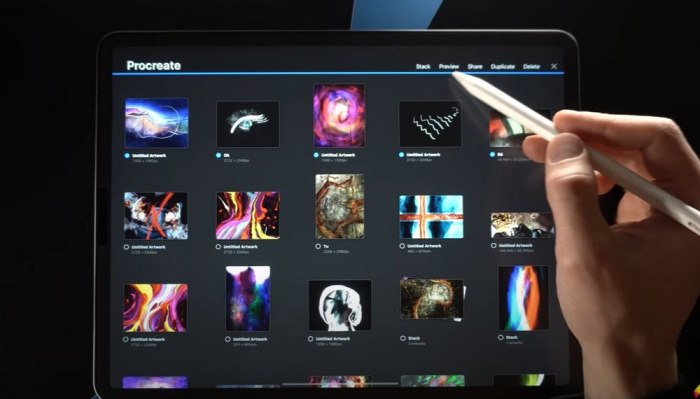
So, are you ready to unleash your inner artist? This guide will equip you with the knowledge, skills, and confidence to create stunning digital masterpieces. From breathtaking landscapes to intricate portraits, the possibilities are endless. Grab your iPad, pick up your stylus, and let’s get creative!
Common Queries
What iPad should I get for digital art?
The best iPad for you depends on your budget and needs. The iPad Pro offers the most power and features, the iPad Air is a great balance of performance and price, and the iPad mini is compact and portable. Check out our guide for a detailed comparison!
What are the best apps for digital art on iPad?
Procreate is a popular choice for its user-friendly interface and powerful features. Other great options include Adobe Fresco, Autodesk Sketchbook, and Affinity Designer. We’ll explore each app in detail, highlighting their strengths and weaknesses.
Do I need to buy a stylus?
Yes, a stylus is essential for drawing and painting on the iPad. Apple Pencil is a great choice, but there are also many affordable alternatives available.